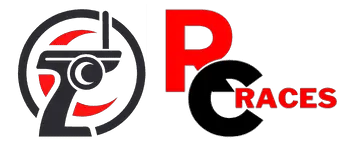Hubsan H501 is very useful for learning videography and very easy to use. But sometimes we can face difficulties with the Hubsan H501S.
It’s pretty obvious to be anxious. To get out of the difficulties we need to know the solution.
Want to know about Hubsan H501 troubleshooting?
We can face a binding issue in our Hubsan H501S drone. We should turn off the power button to solve the issue when our Hubsan H501S is not binding. Then turn it on again. Another difficulty we can face is the transmission issue. Some other video issues are very common in the Hubsan H501S.
To know all the problems with solutions, let’s go deep. Start reading the whole article.
Hubsan H501S Troubleshooting
It’s pretty normal to face issues with any mechanical device. We can also face different issues like this with our Hubsan H501S drone.
Before purchasing one, it is good to be aware of these problems. Already know about striker spy troubleshooting? Let’s know about Hubsan H501S.
Problem 1: Not Binding
This is one of the most faced difficulties. But it’s very easy to solve.
Solution
At first, the controller power should be turned on holding the photo button at the same time. Then start on the drone by attaching the battery.

After turning it on, the controller screen will flash twice to confirm the binding. The controller will return to the camera view and the binding is completed.
Now the compass calibration can be done before the flight. Finally, we are done.
Problem 2: Transmission Issue
Another problem we can face with our Hubsan H501S is a transmission problem.
Solution
The transmission range of the hub’s h501s is 400metres in optimal condition. But, sometimes we may face transmission problems.

For example: the drone can lose signals on the top of the hill away from trees or from the beach out of the sea.
We might get a very low range before it loses the signal. Even we can experience no image transmission issue.
These types of transmission problems mainly occur due to software issues. Some of the major solutions for this transmission problem are:
- Updating the firmware.
- Changing the phone model.
- Try restarting the drone, the app, and also the remote.
- At times, a manual reconnect to the remote might work.
- Make sure that the antennas on the remote are clean.
- Try changing the distance between the remote and the drone.
- Consider putting the phone in airplane mode and turning off the mobile data.
- Try resetting the camera.
Problem 3: Choppy Recording And Jerky Videos
Let’s look for a solution.
Solution: SD Card Formatting
It can happen in the case of reformatting the SD card previously. We delegated any Volume label to the SD card during arranging. Which is now worsening the video capture trouble.
Know how to install an SD card? Now reinstall the SD card and leave the Volume label box area vacant this time. Also, raise the arrangement unit size to 32KB.

The drone should now record videos flawlessly. Many of us have reported that choppy and jerky video recording was caused by incorrect Volume label entry and incorrect Allocation unit.
If we face a problem like this, we should try this solution first. But there’s something we need to know.
When we configure SD cards, it might delete all the previous data or documents. So, before doing this, we have to be sure that we have all the data.
Reinstallation of Hubsan H501 SD Card:
- Use a card reader to connect the Hubsan SD card to the computer.
- Start Windows Explorer.
- Do Right-click on the drive letter for our Hubsan SD card and go to Properties.
- Select Format
- Set the size of the File System and Allocation unit.
Isn’t it very easy to solve?
Problem 4: Video Not Saving Issue
We use the Hubsan H501S drone for videography as it provides good quality video. But, it’s pretty frustrating when we don’t get the videos properly.

In the Hubsan H501S, one of the most faced issues is – video not saving.
Solution 1: Check the Correct SD Card
Every Hubsan drone camera model comes with an SD card recommendation. Check that we are using the correct one for your drone model.
We can select from 32GB Class 10 SanDisk, Samsung, Kingston, Transcend, and some other brands. Our SD card should be formatted as follows for the Hubsan H501S model:
- Minimum of 16GB and no more than 64GB
- Class 4 or higher, plus
- exFAT is a file system.
We have to check these requirements first.
Solution 2: SD Card Properly Inserted
The majority of recording issues in Hubsan are caused by incorrect SD card usage. While putting or detaching the SD card from the drone, make sure to do the following:
- When Hubsan is off, put the SD card.
- Don’t turn off the Hubsan H501S right away. We have to wait 3 minutes before turning off the power.
- Do turn off Hubsan H501 first, then detach the SD card from it.
For some silly mistakes, we can face major difficulties.
Problem 5: Videos Are Not Playing
Let’s know why videos are not playing in our Hubsan H501S.
Solution 1: Use Software
The video file can be corrupted if we transfer it from our drone to a computer incorrectly. A battery leak or a drone crash during the recording process can also corrupt our Hubsan’s videos.
Using video repair software, a corrupted video shot with the Hubsan H501 drone can be repaired in any case.
With the help of official software such as Stellar Repair for Video, we can rectify choppy, truncated, broken, jittery, grainy, or any other type of corrupted video.
Before solving, make sure to attach the SD card to the computer with the card reader.
Here are some best recommended card readers:
| Product 1 | |
| Product 2 |
Solution 2: Use VLC Media Player
Minor video glitches can be fixed in the VLC media player. If our Hubsan video file is MP4 or MOV, change it to AVI first.
This is all about Hubsan H501S drone troubleshooting. Before making a purchase, we can check Hubsan X4 troubleshooting. Purchase the favorite one!
FAQs
What is the maximum altitude of the Hubsan H501S?
The maximum altitude of the Hubsan H501S is 450m. Did you know that the control range of the H501S high edition has been expanded. Previously, the drone’s control range was limited to 300m. However, the control range has been improved to an impressive with the developed transmitter and antennas.
How does a Hubsan drone get charged?
When charging, make sure to use the Hubsan dedicated charger that comes with the device. Before taking off, fully charge the battery. Connect the charger’s USB adapter to a PC terminal, followed by the battery. The powering time is about 80 minutes, and the preferable flight time is 6 minutes.
What is the range of the Hubsan H501S?
The range of the Hubsan H501 is 0.62 kilometers. The black one called Quadcopter High Edition stretches the control spacing of the standard H501S all the way to 1476′, which allows you to fly even further. It means that you can fly within 0.62m on average. But, it’s more than that in reality.
EndNote
By this article, we surely got to know all the Hubsan H501S troubleshooting. Problems with solutions are given.
If any difficulty is shown, try to recognize and solve it accordingly.
Best wishes with the drone!